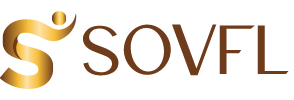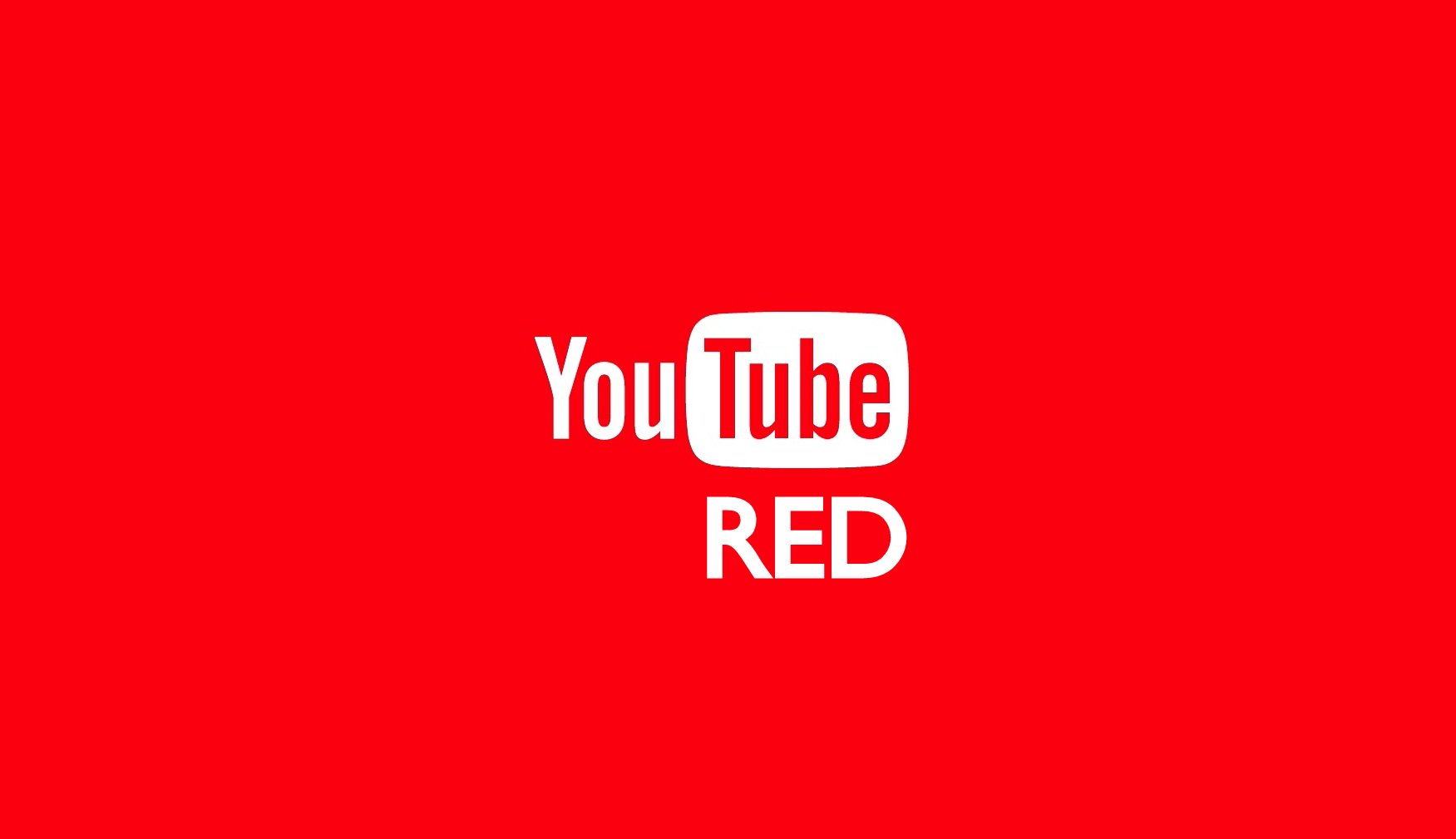Playlists make it easier for viewers to kick back and watch multiple videos in a row. They are also indexed and shown in search listings (if they are public) and can be used to reach new audiences.
To create a playlist, log in to your YouTube account and select Playlists from the left menu. Enter a title and description and select whether the playlist should be Public or Private.
Keywords
Playlists are a powerful tool in your video strategy. They help organize videos on a specific topic or theme and can increase the likelihood of viewers finding your videos through search. They can also be used to create a series of high value video assets that boost customer retention and increase conversions.
You can make playlists public or private and can be shared with others on YouTube or through links. A publicly available playlist can be embedded on external sites, and videos in a public playlist are eligible for Suggested Videos (even if they’re not part of the playlist).
Be sure to optimize your playlists for search. Choose a unique title and compelling description that include the keywords you want to target. Be careful not to oversaturate your titles with too many keywords, as this can negatively impact your rankings. If your playlist is public, it will appear in the playlist section of your channel and in search results (if it’s optimized correctly). This makes it a valuable asset that you can leverage to drive traffic to your videos.
Title
A YouTube playlist is a user-curated collection of videos that play in order. They can include your own videos or curated content from other creators. Whether you’re creating an ambient noise soundtrack, a vlog series, or your favorite motivational TED talks, using playlists can help you increase viewer engagement and improve your channel’s search ranking.
When creating a playlist, name it with a compelling title that includes keywords your audience is searching for. Make sure the description is also optimized for search. This is one of the biggest factors in how well a video ranks in search results.
You can edit a playlist’s title and description by clicking on the ellipses menu (pencil icon) next to the playlist in your Library or on the Playlist page. You can also reorder the videos or choose a video to act as the thumbnail for the playlist. Then, click Save Playlist. Playlists can be public or unlisted. Unlisted playlists can only be viewed by people who have the link to them.
Description
As a YouTube creator, playlists help you engage your viewers for a longer time. This helps you with audience retention, one of the many things that YouTube looks for when ranking videos. This can improve your reach to new audiences and help you with your YouTube SEO. One way of doing this is to create a series of videos about the same topic and then put them in a playlist. Then, have a video that introduces the playlist and tells your audience what to expect.
In addition, your video playlists show up separately in search results compared to individual videos and are more likely to appear as suggested videos. Using keywords in the title and description of your playlist can also help you rank for those words. YouTube also takes into account the context of your playlists when showing them in suggestions and search results. For example, if you have a playlist about traveling in Australia, then YouTube may suggest videos about this topic.
Thumbnail
A thumbnail is the image that accompanies a video, playlist or channel. It’s used to draw in clicks from search results and is the first thing your audience sees before watching a video. Choose an eye-catching, consistent thumbnail to make your videos stand out in searches and attract more viewers.
When you create a playlist, YouTube uses the thumbnail from the first video in the playlist to represent it in search results and on your channel. However, you can change this thumbnail to a custom one, which increases your visibility on the site and improves your SEO.
Many YouTube creators include a special intro video for their playlists. This video welcomes new viewers and explains what to expect from the set of videos. For example, Ali Abdal’s ‘Yoga with Adriene’ playlist includes an introductory video where she welcomes her audience and lets them know what to expect from the rest of the videos in the playlist.