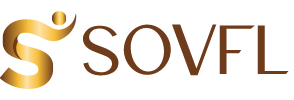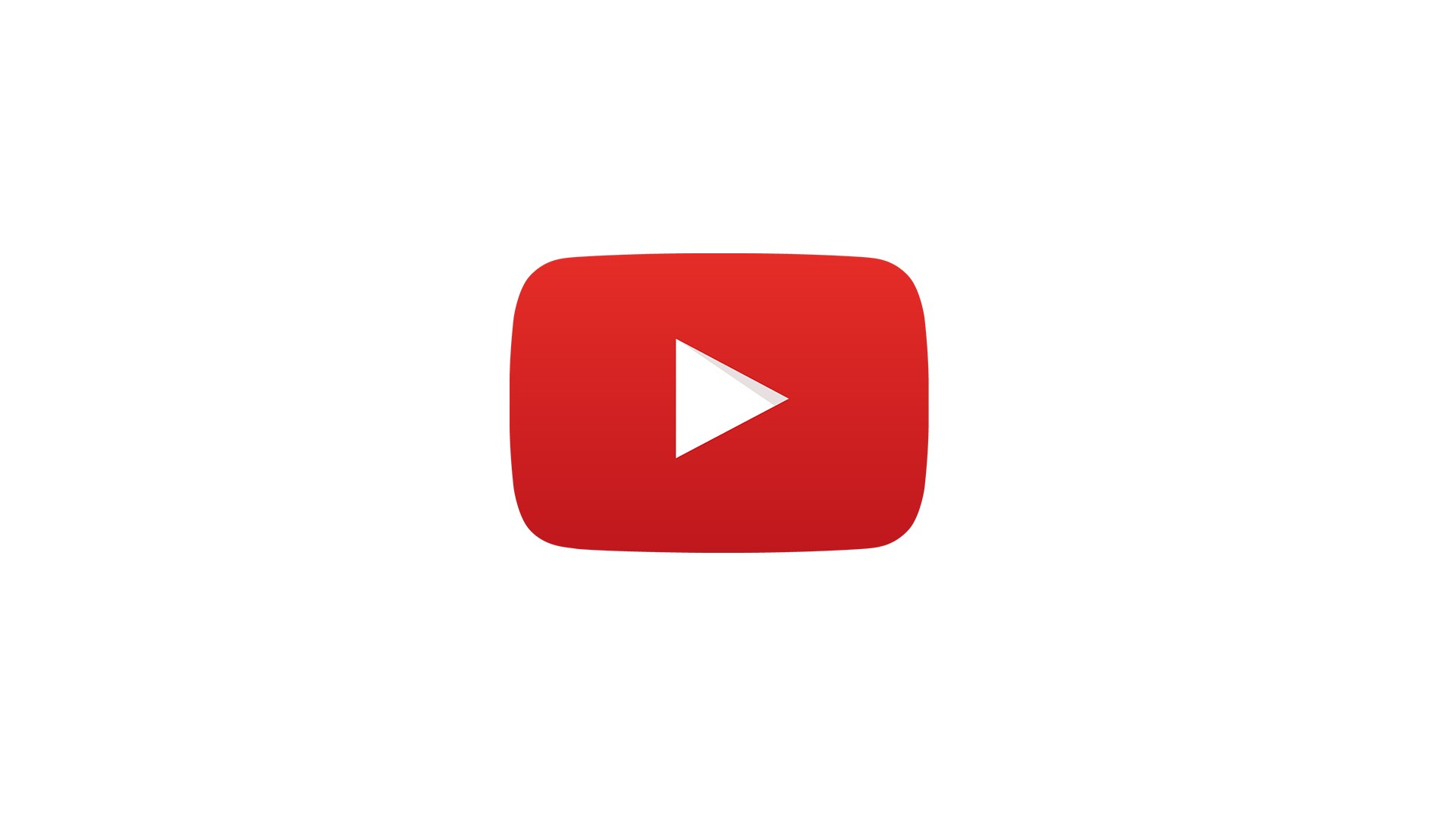When you go live on YouTube you get a control panel where you can name your video, add description and decide whether to enable monetization and promotion. You can also set a thumbnail and choose to make it public or private.
Responding to viewer comments is key for building stronger connections with your audience. This is especially important for boosting engagement on your stream.
Getting Started
Before you can go live on YouTube, your account must be verified. This takes 24 hours – plan accordingly!
To start, create a new stream and select the type of content you’d like to broadcast (e.g., video, audio, gaming). Next, edit the stream name and description to make it more recognizable. You can also add a cover photo to distinguish your live stream on social media.
You can also set the privacy of your stream, choose whether it’s public or unlisted, and adjust the settings for age restriction, live chat and monetization. You can even select a scene to use before your stream begins.
The best way to promote your live stream is to share a link on all of your social media accounts. Keep in mind, though, that the tone of your promotion should be different for each platform. For example, your Twitter followers may respond better to a fun and lighthearted tone while your Facebook fans may appreciate a more serious approach.
Setting Up
To stream live on YouTube you’ll need a verified channel with the “Live” feature enabled. This is available to any channel that has at least 1,000 subscribers. Streamlabs desktop software and Talk Studio’s mobile app both offer an easy way to live stream directly from your computer or mobile device. You’ll be able to choose a title, description, stream genre and upload an attention-grabbing thumbnail image from within the video window. You can also toggle whether you want to be monetized with Google Ads or not.
Be sure to promote your upcoming live stream well in advance using social media. This will help build a community of viewers that you can engage with during the actual stream. Consider creating a trailer video using footage from previous live streams or a preview of the content you’ll be posting to get your audience excited. Also, if you’re planning to regularly go live be consistent with your times so that your viewers can plan accordingly.
Streaming
YouTube live stream offers a powerful opportunity to reach a large audience. The platform has over two billion users, a quarter of the world’s population. Streaming live video on the site can boost engagement, lead to more subscribers and promote brand awareness in new ways.
Whether you’re an events marketer trying to replicate an in-person event or a content specialist looking to expand your toolkit, streaming on YouTube is something you should consider. With proper preparation, your streams can be a big hit with audiences.
You can go live from your computer or mobile phone by clicking the “Stream” button in the left-hand navigation bar. From there, you can select a title and description for your stream, choose a privacy setting, upload a thumbnail and more. You can also view real-time analytics during and after your livestream, including the number of views and chat activity. This can help you address any issues before they impact your viewer count.
Getting Feedback
Getting feedback is an essential part of improving your live streams. Asking viewers to reach out to you via social media or email is an easy way to get the ball rolling. It also helps to keep the lines of communication open.
YouTube live streaming isn’t the same as other video marketing content, and it requires a unique approach to attract and retain audiences. That’s why it’s important to experiment with different techniques.
For example, your video title and description are what entices viewers to click “Play” or leave the page. Try pinning your live stream to the top of your social media page and experimenting with different titles. A/B testing is a great way to find out what works best for your brand. A/B testing can include everything from the day of the week that you go live to the types of topics that you address. The results of your testing will help you determine what type of content your audience is interested in watching.